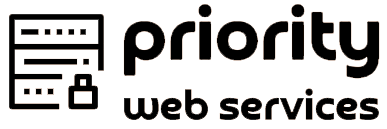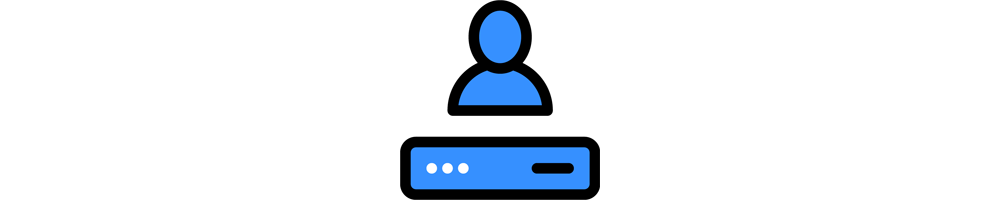Sharing is caring!
How to Find Your WordPress Login URL
If you’re new to WordPress and wondering “How do I log in to my site?!” or you have a client who is always forgetting the web address for logging in, then this is the tutorial for you.
It’s common for new users to have trouble locating their login URL after installing a self-hosted WordPress site for the first time. And if you’re like me and have a terrible memory, you may have forgotten or misplaced your login URL!
Note: If you’re still having trouble logging in after reading this post, let us help! Our awesome support team can help you with any WordPress issue, big or small. It doesn’t matter what time it is or whether it’s the weekend, our team is available 24/7.
Logging in to WordPress
The login page is where you go to access the backend of your website. Once logged in, you can see your dashboard, create new posts and pages, update the theme and add new plugins, as well as make other customizations to your site.
On a typical WordPress site, all you need to do is add /login/ or /admin/ to the end of your site’s URL.
For example:
www.example.com/login/
or
www.example.com/admin/
Both of these URLs will take you to your login page where you can enter your username and password. Once logged in, you will be taken directly to the admin area, or dashboard, of your site.
Logging into a Subdirectory
If your site is installed in a subfolder or subdirectory, then you need to add /login/ or /wp-login.php to the end of your site’s URL.
www.example.com/wordpress/login/
or
www.example.com/wordpress/wp-login.php
Logging into a Subdomain
If your WordPress install is on a sub-domain, then your URL will be slightly different:
subdomain.example.com/login/
or
subdomain.example.com/wp-login.php
Directly Accessing the WordPress Admin
Once logged in, you can directly access the admin area of your site using these URLs:
www.example.com/admin/
or
www.example.com/wp-admin/
Both of these URLs check that you are still logged in to your site and redirect to your site’s admin area.
How to Remember Your Login URL
You don’t have to remember your login URL off by heart. The easiest way to ensure you never lose it again is to simply bookmark it in your browser.
To bookmark your login URL:
- Chrome – Go to Bookmarks > Bookmark This Page
- Safari – Go to Books > Add Bookmark
- Firefox – Go to Bookmarks > Bookmark This Page
Once bookmarked, you’ll have a quick and easy direct link to login to your site without having to remember your login address off the top of your head.
Just how long you stay logged in depends on your cookie settings, of course.
To add a link to your menu:
Go to Appearance > Menus. Click on Custom Links and enter your site’s login URL and give the menu item a name (I simply called mine “Login”). Then click Add to Menu and then Save Menu to save your new menu item.

To add a link to your sidebar or footer:
WordPress comes with a default Meta widget that, when used, adds a link to the login page, your site’s RSS feeds, and a link to WordPress.org
Go to Appearance > Widgets and drag and Meta widget to the widget-ready area you want to display the login link.

In Conclusion
Finding your wordpress login is fairly straight forward. But if you need any help at any time you can reach out to our support team at any time. Our awesome support team can help you with any WordPress issue big or small. It doesn’t matter what time it is or whether it’s the weekend, our team is here to help 24/7.